Welcome to the first of our short email’s to get you up and running quickly with HourADay.com. This First Tutorial will guide you through our Editing the Initial Email area in your HourADay.com system.
Please know that you can also consult our manual for help at: manual.houraday.com , OR live support with the live How can we help link at the bottom right when you are logged into your HourADay.com System.
This email will take you 4 minutes and 39 seconds to read and take action on.
The number one item on your list is to EDIT your Initial email. This is the email anybody you scan their business card, or enter them by a survey, OR they go through your Sales Funnel will get immediately.
You can watch our 3 minutes and 36 second video on it if you prefer by clicking here.
The current Email content is shown below. Instructions on where you edit it are shown next.
All items in [Square Brackets] are macros and will populate data from the information you used when you signed up, OR the prospect/customer’s Survey data from the Sales Funnel.
Note: DO NOT CHANGE ANYTHING INSIDE THE SQUARE BRACKETS.
Subject: Great to meet you today [cfname] Dear [cfname], It was great meeting you at the event today. I would love to learn more about you and what you do to see if any of my connections may be in need of your services. Please feel free to send me some links to your website, or LinkedIn or any other info you can share so I can get to know you better. Here are my full contact details, feel free to call me if you have any questions or concerns I can help you with. Name: [dfname] [dlname] Phone: [dphone] Email: mailto:[demail] I look forward to catching up with you soon. Sincerely, [dfname] [dlname] [dphone]
Using the Mobile App
Upon first logging in to your Mobile App with a Free Trial, you will be asked to edit this as you register. Once you are a user, at anytime you will edit this as needed from the menu at the top left you see when you login. You will see the content and can edit this email here. This is so simple you can do it on your way to your networking event!
Step 1: Click on the left top menu to expand and then click on Manage.
Step 2: In the Manage page, click on the Edit Initial Emails option.
Step 3: Edit the initial email and then click on the Save Email button at the bottom. The above email sample is for your convenience; you can change the content as desired.
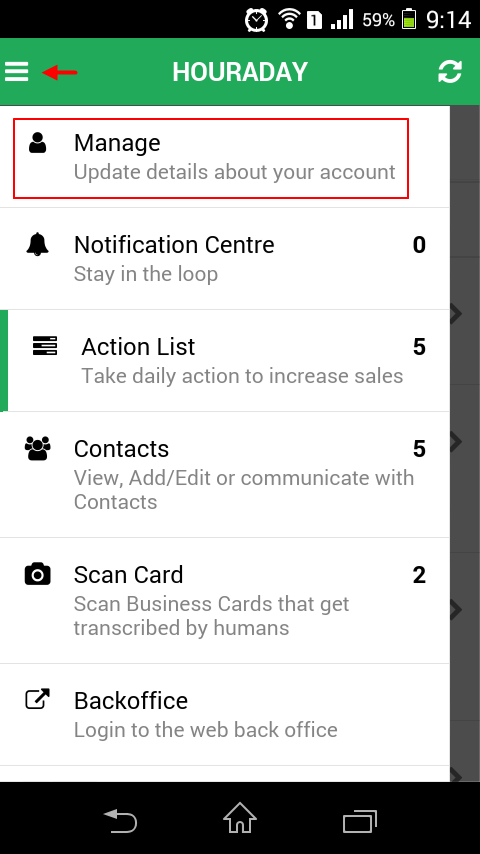
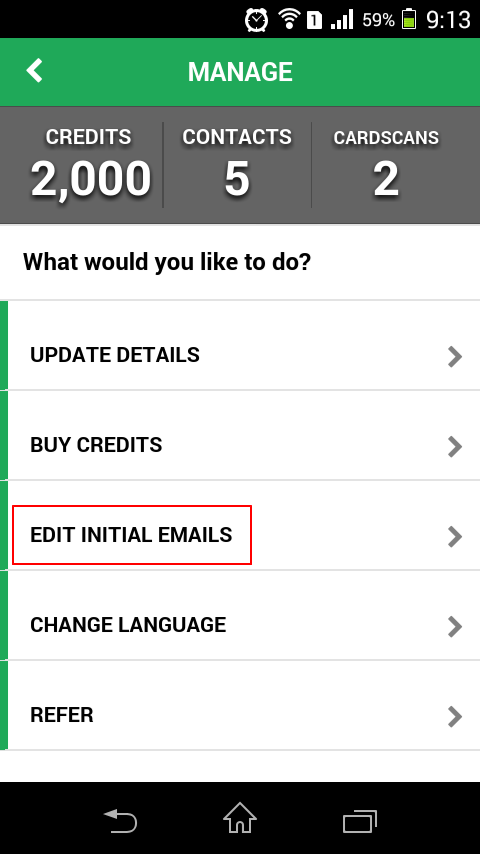
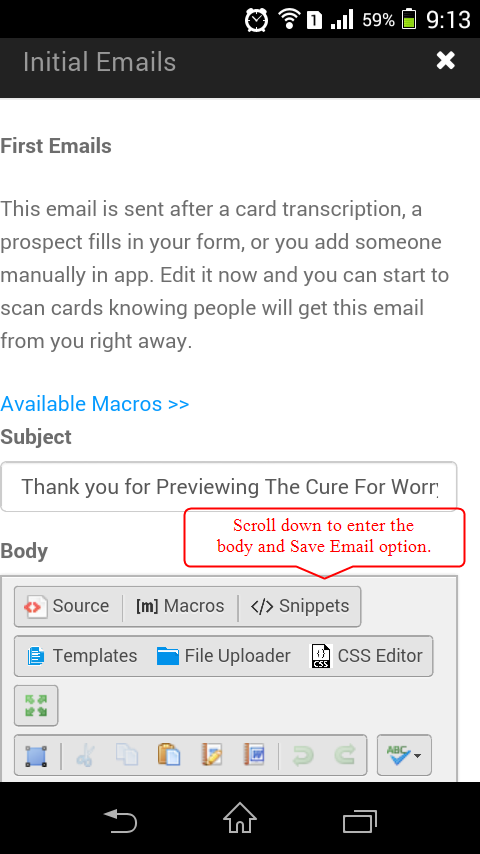
Using a Mobile Browser
You can edit this email by logging into HourADay.com from your Smartphones’ Web or Internet Browser OR your Computer’s Web Browser by going to www.houraday.com and clicking the Login Button.
Step 1: Expand the top right menu and click on Campaigns. Then click on the Edit Campaigns sub-menu.
Step 2: Click on the Edit Initial Emails button in the New Prospect/Customer Initial Emails section.
Step 3: You will see the initial email in editable format. Edit this to suit your needs and then click on Submit at the bottom to save. The above email sample is for your convenience; you can change the content as desired.
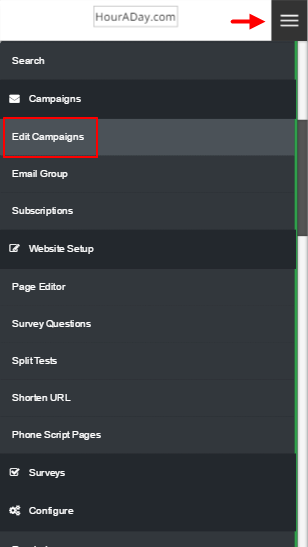
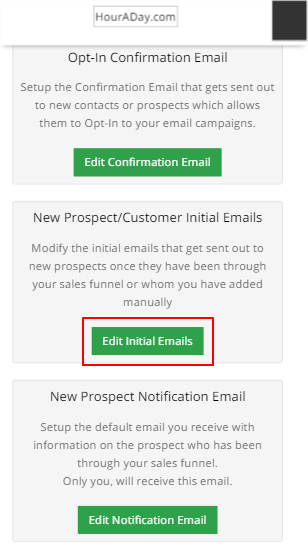

Using a Computer Browser
If you are on your Computer and do intend to modify the content of an email before you send it to a Client, follow these simple steps; It looks a little different than using your Mobile, but is just as easy! Assuming you have logged into the system, here are the steps.
Step 1: Click on Campaigns in the left hand menu. Then click on the Edit Campaigns sub-menu.
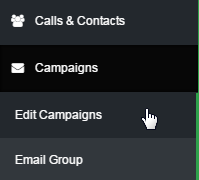
Step 2: Click on the Edit Initial Emails button in the New Prospect/Customer Initial Emails section.
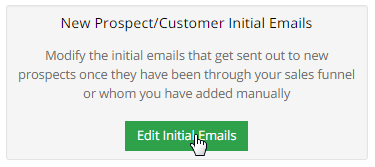
Step 3: You will see the initial email in editable format. Edit this to suit your needs and then click on Submit at the bottom to save. The above email sample is for your convenience; you can change the content as desired.
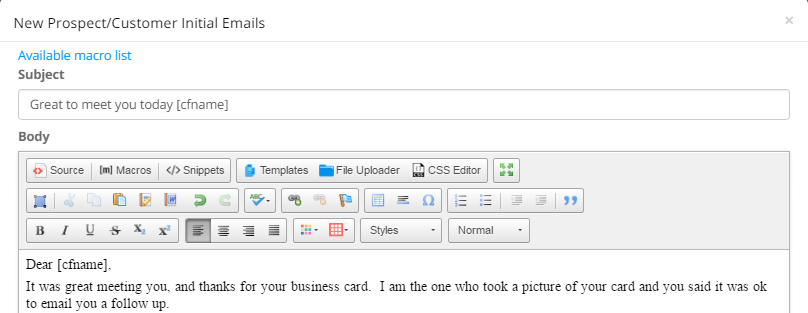
HourADay will send this email to anyone who entered themselves by a survey or sales funnel, and anybody YOU added by either a Business Card Scan, or manual Survey. It will NOT be sent to anyone you add manually from the All Contacts listing in the Mobile App, or the Add Contact in the Web version.
Here is a handy video you can watch that demonstrates the instructions in this email.
Until our Next Lesson!
Yours Truly,
HourADay.com Support and Training Crew
Skype: ins-support
PS: If you want to jump ahead and learn more, you can see the entire training series by clicking here: Tutorial
