Welcome to the 4th email in the email training series for your HourADay.com system.
This email will take you 3 minutes and 15 seconds to read and take action on.
You have previously and successfully learned how to Create your Email Series and Add emails to your series. The next step is to Edit your emails and email series. Remember to think like the people you are sending these messages to as you craft your emails.
Here are the exact steps to make this happen on your computer, mobile browser, and through the mobile App.
Via Computer Web Browser
From your computer, use HourADay.com on a web browser to create your email series by following the simple steps below. We are assuming you have already logged into www.houraday.com by using your login details.
Step 1: Expand the Campaigns category in the left hand menu and click on the Edit Campaigns sub-menu.
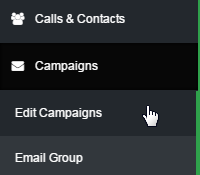
Step 2: In the Email Campaigns section, click on Edit Emails corresponding to the Series you wish to modify.
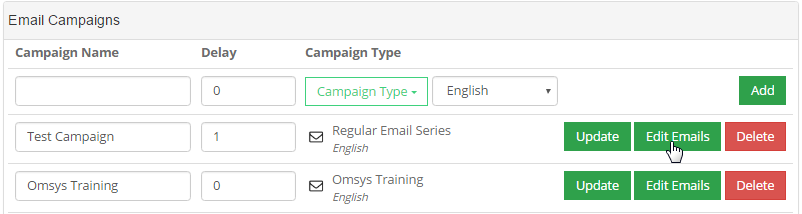
Step 3: Click on the Edit Icon (green) next to the desired email to enable it for editing purposes.
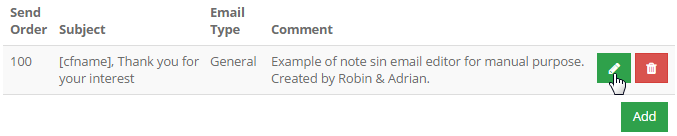
Step 4: The email content will pop up in an editable format. Save the content after modification.
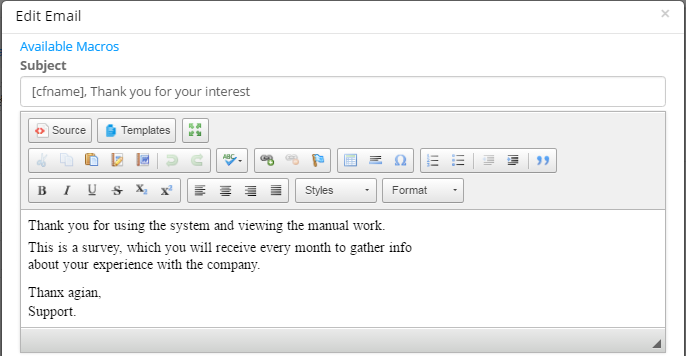
Note: Repeat Steps 3 and 4 to edit the other emails in series. You can switch to another email series for the editing the emails of the same, from the top drop-list and by clicking on the GO button after selection.
Via Mobile Web Browser
If you are using a Mobile device,, you can get to the HourADay.com system through the browser. Assuming that you have logged into the system via your mobile browser, you can edit your new series or emails through these easy steps;
Step 1: On the home page, click on the menu structure at the top right corner (3 Horizontal lines) to expand the list.
Step 2: Expand the Campaigns category and click on the Edit Campaigns sub-menu.
Step 3: In the Email Campaigns section, click on Edit Emails corresponding to the Series you wish to modify.
Step 4: Click on the Edit Icon (green) next to the desired email to enable it for editing purposes.
Step 5: The email content will pop up in an editable format. Save the content after modification.
Note: Repeat Steps 3 and 4 to edit the other emails in series. You can switch to another email series for the editing the emails of the same, from the top drop-list and by clicking on the GO button after selection.
Via Mobile App
If you have the HourADay.com APP on your Smart Mobile device, you can also use the editing email series feature though it. Assuming that you have logged into the system via your mobile application, you can edit your new series or emails through these easy steps;
Step 1: On the home page, click on the menu structure at the top left corner (3 Horizontal Lines) to expand the list.
Step 2: From the menu list, click on Contacts to see your full contact list.
Step 3: From the contact list, click on the contact where you want to add/edit some email content.
Step 4: On the contact page, click on the menu at the top right corner (3 vertical dots) and then click Series.
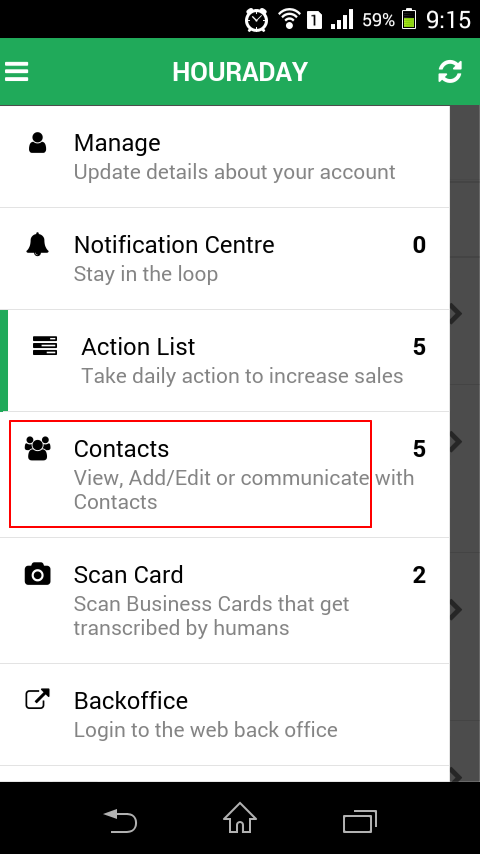
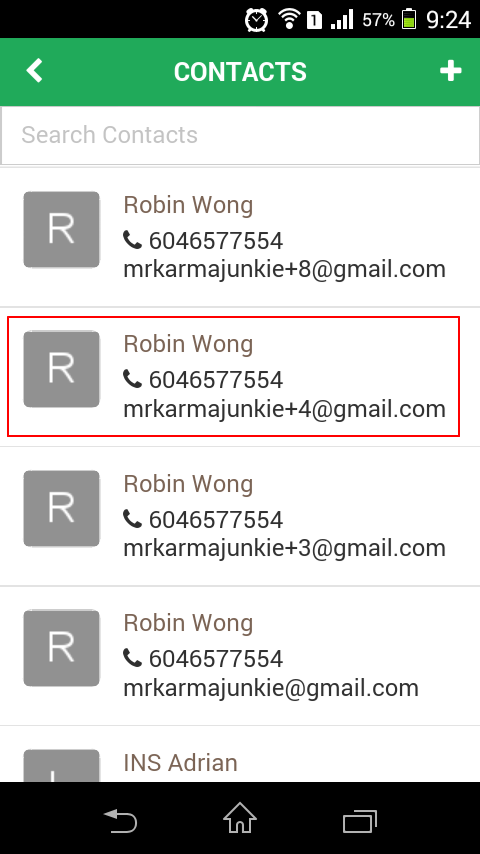
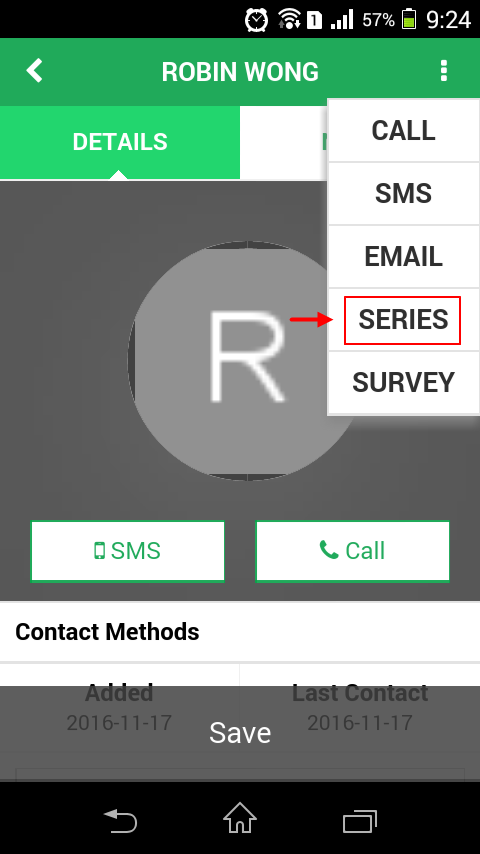
Step 5: Go to the bottom of the page and click on the Button, Create/Edit Series.
Step 6: Expand the Campaigns category and click on the Edit Campaigns sub-menu.
Step 7: In the Email Campaigns section, click on Edit Emails corresponding to the Series you wish to modify.
Step 8: Click on the Edit Icon (green) next to the desired email to enable it for editing purposes.
Step 9: The email content will pop up in an editable format. Save the content after modification.
Note: Repeat Steps 3 and 4 to edit the other emails in series. You can switch to another email series for the editing the emails of the same, from the top drop-list and by clicking on the GO button after selection.
Until our Next Lesson!
Yours Truly,
HourADay.com Support and Training Crew
Skype: ins-support
PS: If you want to jump ahead and learn more, you can see the entire training series by clicking here: Tutorial
